Summary
The Bitaxe Gamma 601 is an open-source ASIC miner that allows full control over core frequency and voltage tuning. Unlike traditional miners, the Bitaxe series supports flexible overclocking to increase hashrate and improve efficiency. With proper Bitaxe 601 overclock settings, users can boost performance from the stock ~600 GH/s up to 800–900 GH/s or more.
This step-by-step guide explains how to configure Bitaxe Gamma 601 overclock settings, monitor temperature and stability, optimize fan speed, and safely tune performance whether you’re a beginner or advanced miner.
Target audience
Bitaxe Gamma 601 beginners
Miners looking to increase hashrate and optimize power consumption
Enthusiasts who want to mine BTC, participate in solo mining, or enjoy tinkering with parameters
Accessing the Bitaxe Web Interface
Via PC browser
Ensure Bitaxe is connected to your Wi-Fi network
Find the miner’s IP address (via router or network scan apps like Fing)
Open the dashboard:
http://bitaxe.local
or
http://your-device-ip
From Mobile
Open your browser and enter the same address.
Navigate to Overclock Settings
In the top menu select: Settings → Advanced → Frequency Settings
You will see the tuning parameters:
Frequency (MHz)
Voltage / Vcore
Fan Speed
Save & Apply
Live monitoring: Hashrate, temperature, fan, rejected shares
Recommended Bitaxe Gamma 601 Overclock Settings
| Frequency | Voltage | Expected Hashrate | Power | Cooling Recommendation |
|---|---|---|---|---|
| 625 MHz (mild OC) | 0.75V | 720–760 GH/s | ~14W | Auto fan |
| 650 MHz (balanced) | 0.78V | 780–820 GH/s | ~16W | Manual 60%+ |
| 675–700 MHz (high OC) | 0.80–0.82V | 850–900 GH/s | 18–22W | Keep temp <75°C |
| 700+ MHz (extreme) | 0.83V+ | 1TH/s potential | 23W+ | External cooling required |
Important safety notes
Higher frequency increases heat, power draw and share errors
Monitor temperature, rejected %, fan speed and stability for at least 10 minutes per step
If unstable, lower MHz or voltage
Step-by-Step Overclocking Procedure
How to overclock safely
Open Advanced Settings
Change Frequency from stock 600 → 625 MHz
Set Voltage to 0.75V
Fan: Auto
Click Save & Apply
Monitor for 3–5 minutes:
Temperature 60–72°C
Rejected shares <1%
Hashrate stable
If stable, continue tuning:
650 MHz / 0.78V
Wait 5–10 min to evaluate stability
If you experience issues
| Problem | Fix |
|---|---|
| Hashrate fluctuates heavily | Reduce frequency 25MHz |
| High rejects (>5%) | Reduce MHz or increase voltage by 0.01V |
| Temperature >75°C | Increase cooling or reduce settings |
| Frozen or rebooting | Return to last stable values |
Restore Default Settings
If necessary you can quickly revert:
Settings → Reset to Default
or power cycle the device.
Best Bitaxe Gamma 601 Tuning Profiles
| Scenario | Recommended Bitaxe settings |
|---|---|
| Default safe | Stock 600 MHz / Auto Vcore |
| Best stability | 650 MHz / 0.78V |
| Performance mode | 675 MHz / 0.80V |
| Extreme testing | 700+ MHz / 0.82–0.83V + custom cooling |
| Solo mining | 675 MHz / 0.80V long-term stability |
Conclusion
Overclocking the Bitaxe Gamma 601 can significantly boost hashrate performance while maintaining efficiency if done properly. Start slow, monitor stability, and tune step-by-step. Every chip behaves slightly differently, so your goal is to find the sweet spot between power, temperature, and performance.
Before you start overclocking your Bitaxe Gamma 601, it’s important to make sure your device is fully set up and running correctly. If you haven’t completed the initial configuration yet—Wi-Fi connection, mining pool setup, IP access, and basic dashboard navigation—make sure to check out my full Bitaxe Gamma 601 setup guide first.